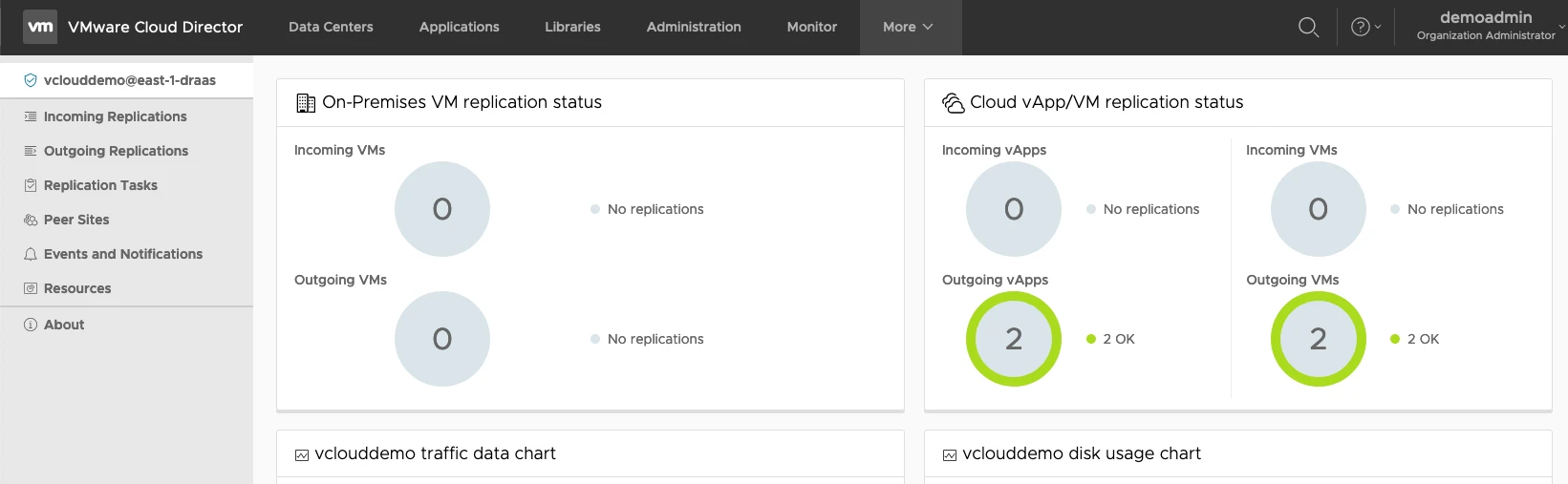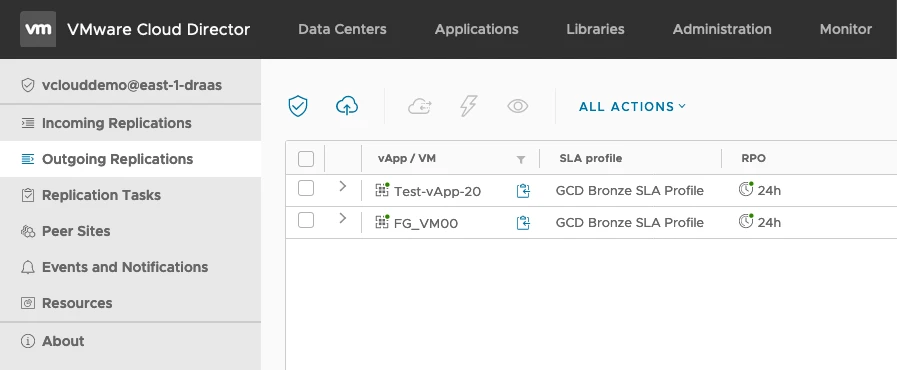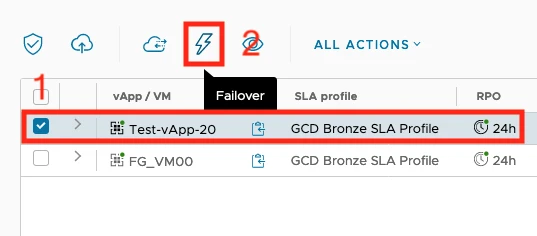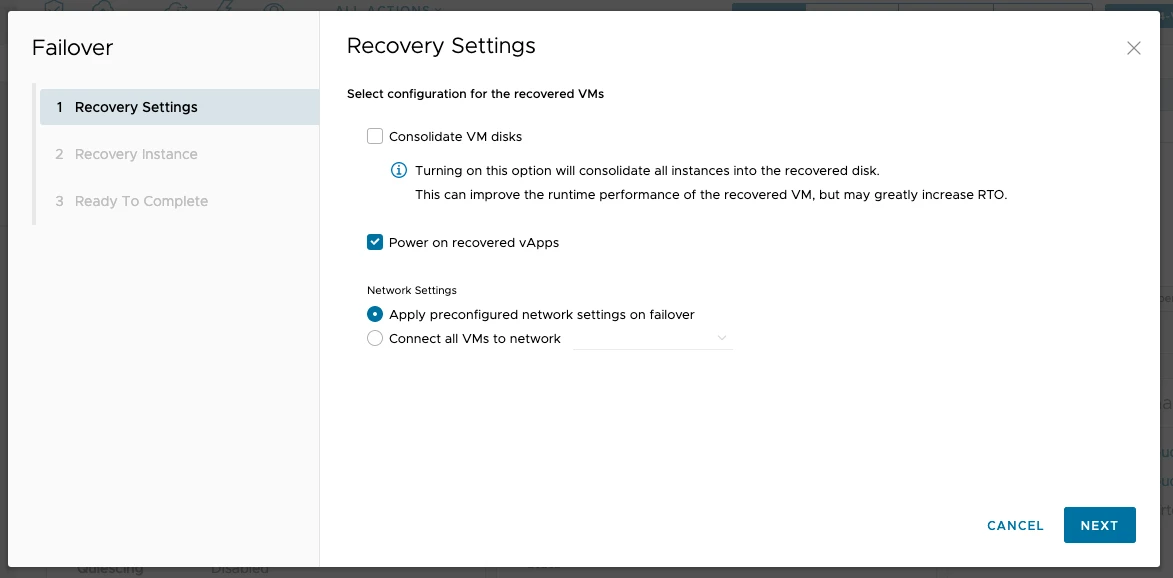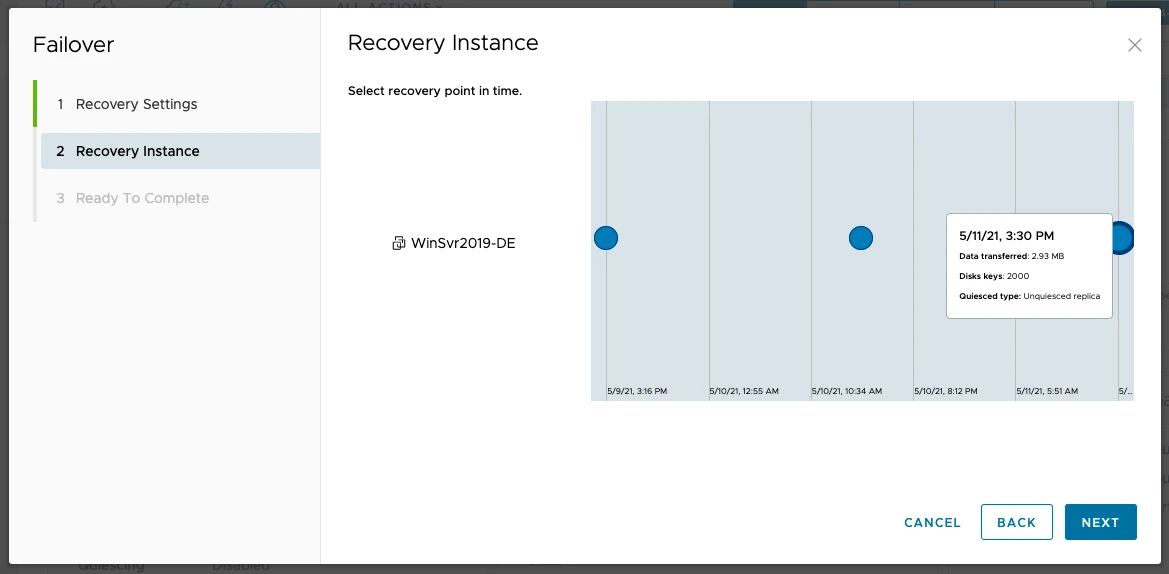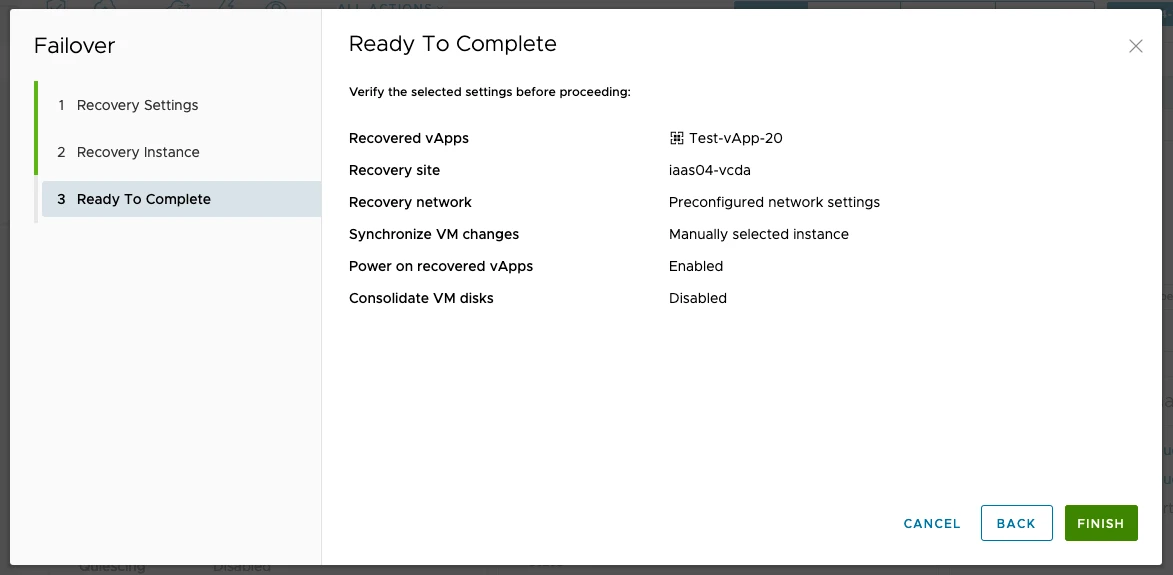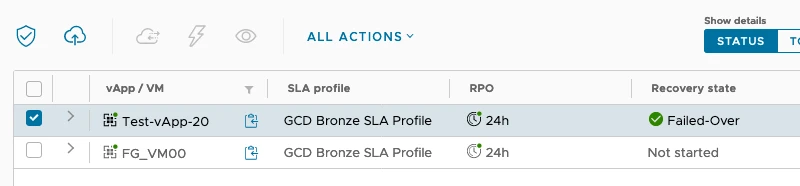In vCloud Director, navigate to More in the top bar, then Availability.
In the left pane, choose a replication direction. If you are in your Primary site, your Replications will be Outgoing (to the Secondary site). If you are in your Secondary site, your Replications will be Incoming.
Select the protected vApp or virtual machine to fail over and click Failover, or All actions > Failover.
In the Failover wizard, configure your selected workload for the failover. On the Recovery Settings page, configure the recovered workload and click Next.
On the Recovery Instance page, configure the recovery point in time and click Next.
On the Ready To Complete page, review the task details and click Finish.
To monitor the progress of the task, watch the failover status in the Last Changed column.
After the failover task finishes, the failed over workload is running in the destination site and the workload is no longer protected upon the task completion. For the vApp and its virtual machines, in the Recovery state column you see a Failed-Over state.