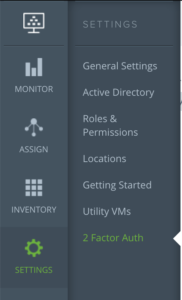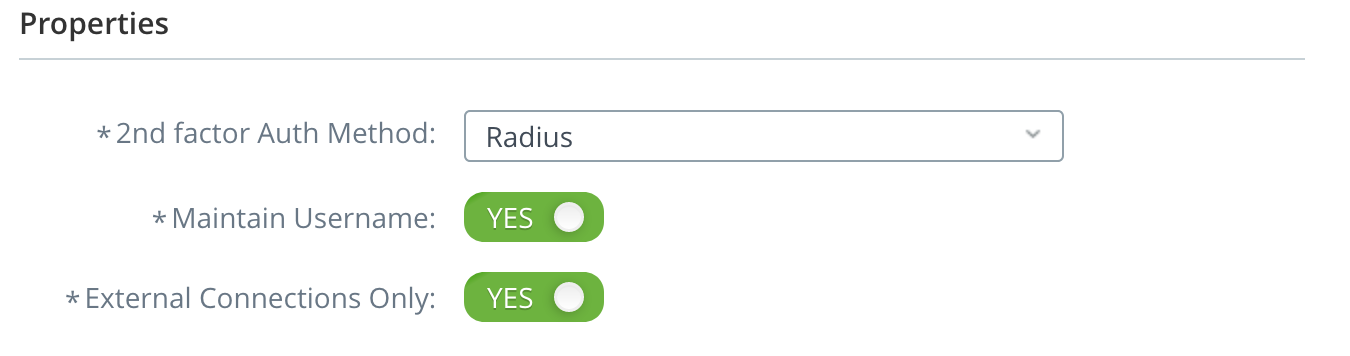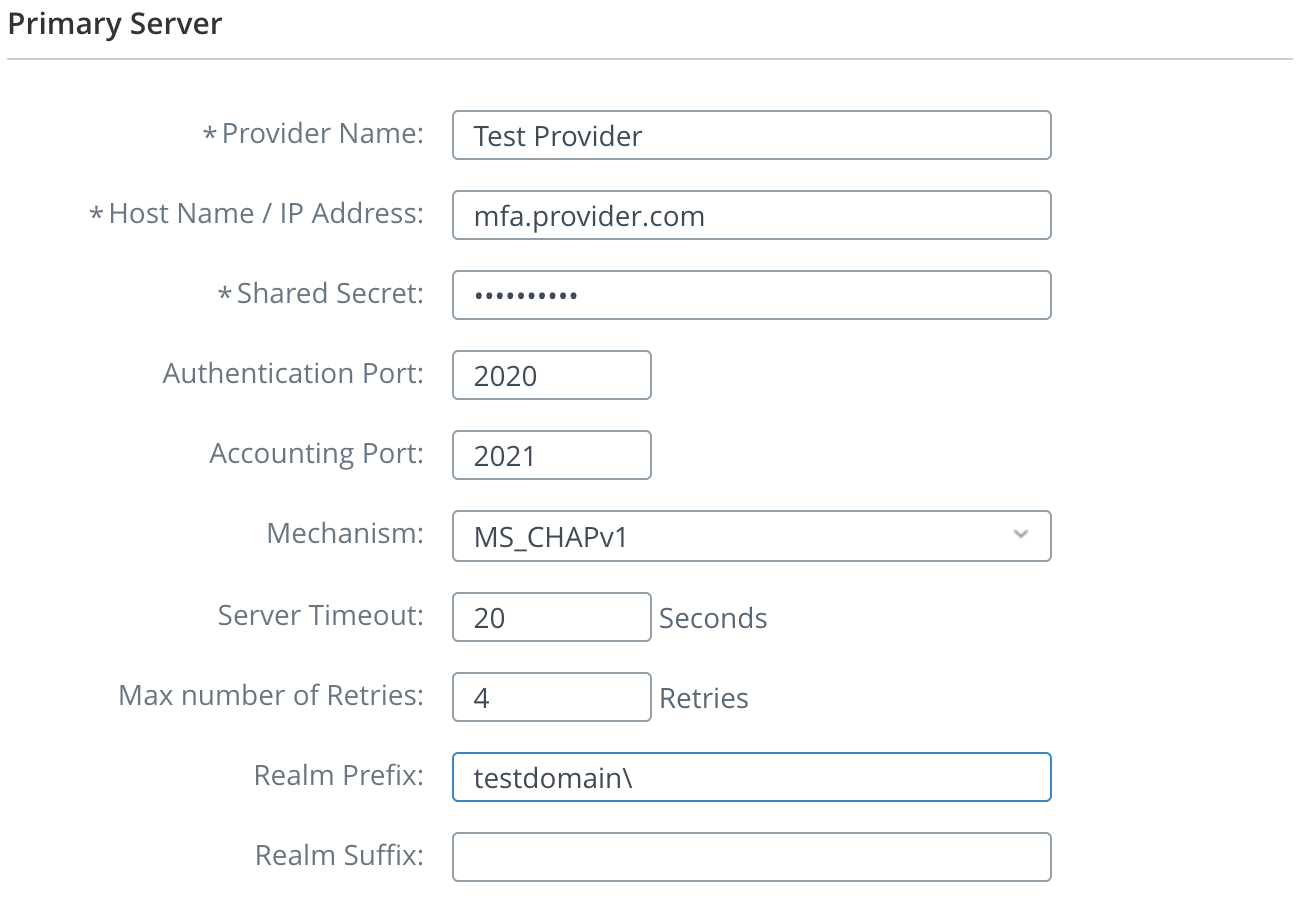To add a new 2-Factor Authentication connection, go to Settings, then 2-Factor Auth.
Select “New” to create a new 2-factor Authentication connection.
Configuration
First, configure the Properties section with the appropriate 2-Factor Authentication method.
Second, configure the Primary Server settings. Enter the Host name, Shared Secret, and other server settings. Use the Realm Prefix or Suffix settings to apply prefixes/suffixes to usernames on login (such as domain\username or username@domain).
If necessary, configure the Secondary Server. Otherwise, select “Save” to test the connection.
Management
Once a 2-Factor server has been configured, the following actions can be taken from the 2-Factor Auth screen:
Use these buttons to troubleshoot Multi-Factor Authentication when attempting to re-establish a connection to the server.