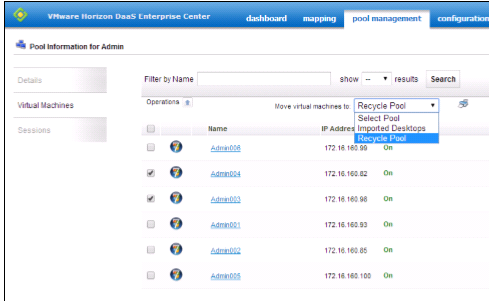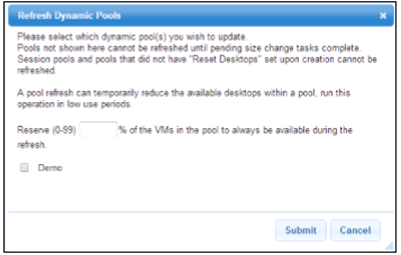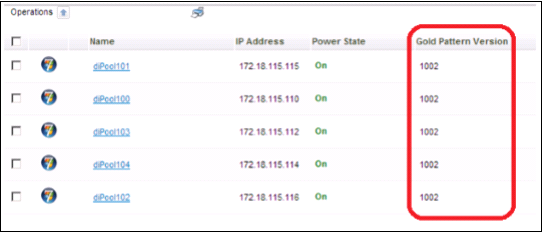Desktops are grouped into pools. Pools can be dynamic or static. You can have as many pools (dynamic and/or static) as you need.
Pool Creation, Expansion or Contraction
In the admin portal, browse to ‘Pool Management’ and create an individual desktop based pool.
Name the pool, select your gold pattern, select your desktop model, select your protocols and select the desktop type. Enter the size of your pool. The number remaining is based on the number of desktops purchased and provisioned by Green Cloud. Click ‘Customize Pool.’
Under the provisioning section, name the VM appropriately. The name will be appended by a three-digit number so keep the name 12 characters or less. Set the OU you wish the desktops to be placed in your AD domain. Add the AD users group to the pool. Users in this group will have access to the pool and desktops within.
Under the pool configuration section, adjust the time out accordingly. This time out is the idle time out for logged on users. When the session limit is reached the user will be logged out.
Under the user experience section, select your default protocol and RDP redirection options you wish to use.
Finally, click ‘Save’
The tenant will start the process of building the desktops. Depending on the number of desktops the pool has to build, this can take some time.
This same process is uses to expand or contract an existing pool. To expand or contract an existing pool, locate the pool under ‘Pool Management>Browse Pools’. Then click ‘edit’.
Change the pool number to the appropriate number. You can either review and modify the pool settings or click ‘Save’. Depending on the number the pool is increasing or decreasing by, this process can take some time. If you do not have any remaining, you will need to contact Green Cloud support at support@gogreencloud.com.
Dynamic Pool Refresh
To refresh a dynamic pool, you must first modify the pattern. See the pattern management section of this document to modify the pattern. There are two ways to refresh a dynamic pool.
Option 1 – Delete and Re-provision
This option is faster but requires downtime. Navigate to ‘Pool Management’ and click ‘Browse Pools’. Locate the pool you wish to refresh and click ‘edit’. Next change the pool size to 0 and click save. Once the task is complete, return to the edit screen for the pool and enter the desired number for the pool and click ‘save’.
Option 2 – Refresh
This option is slower but minimizes downtime. Under ‘Pool Management>Patterns’. Click the link ‘Refresh Dynamic Pool’ under ‘Command Options’ to begin the refresh process. It is recommended to do this off hours as it can take some time to complete depending on the pool size. You can specify the percentage of the pool that should always remain available during the refresh. For example if you set it to 50% on a pool of 60 desktops, 30 will always be available for users to log into while the refresh takes place.
When using this method, desktops will be assigned a version number. You can see the version by navigating to ‘Pool Management’ then ‘Browse Pools’. Locate the pool and click on the name. On the next page, click on ‘Virtual Machines’ and you will see a column for ‘Gold Pattern Version’.
If the version listed next to the desktop is the same as the gold pattern, the refresh process will skip that desktop. If a desktop is in use, it will not be refreshed until the desktop has been recycled; users logs off or session times out.
Static Pool
Static desktops / pools cannot be refreshed. They must be deleted and/or updated manually. If you wish to update your static desktops from a new gold pattern, you must first delete the existing static desktops, then deploy your new static desktops from the updated gold pattern. See the section on deleting desktops, pool and gold patterns for more detail on how to delete desktops.
Caution: your static desktops are not backed up. Any data stored on the deleted desktops will be lost. Please ensure you have any data you wish to keep backed up.
After deleting your desktops, return to your pool and enter the appropriate number of desktops and select the correct gold pattern to build new desktops.