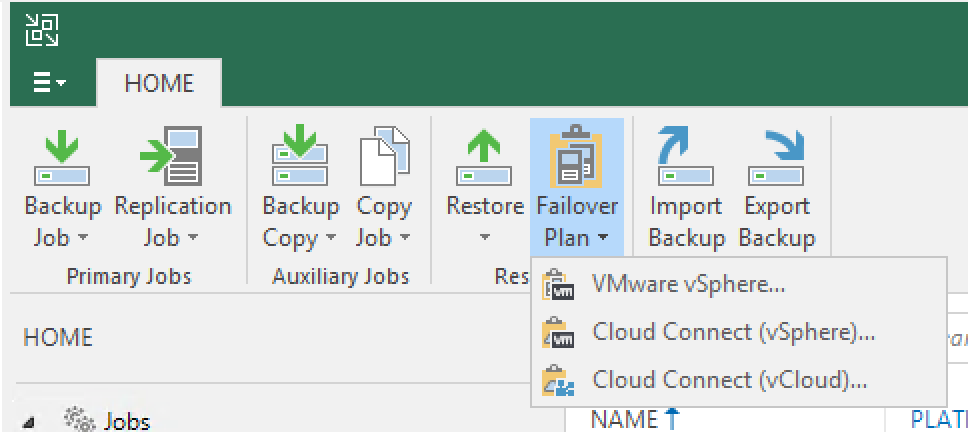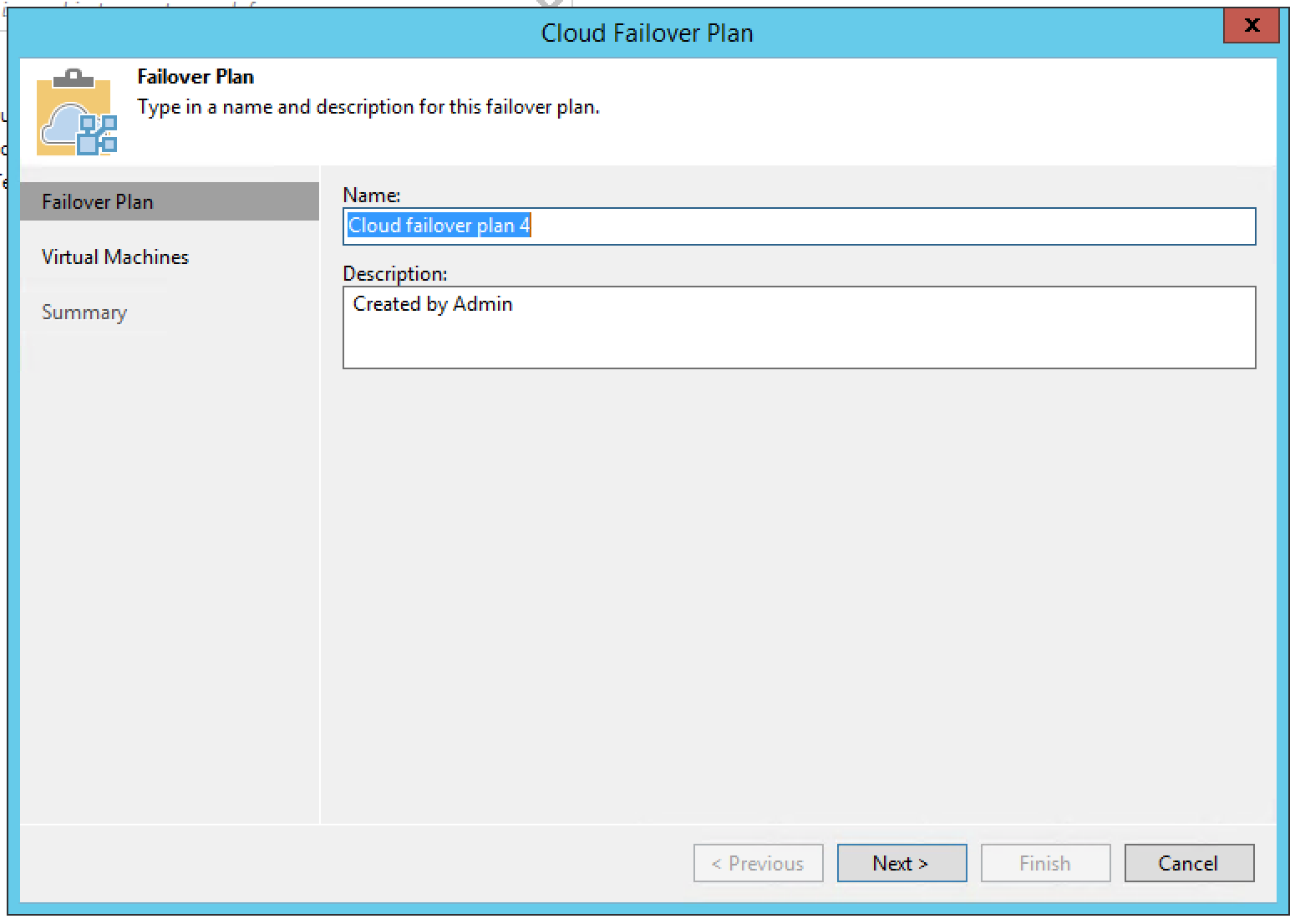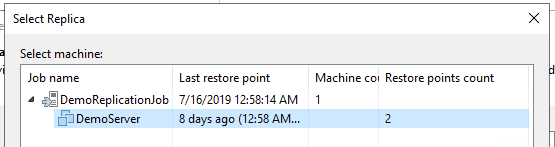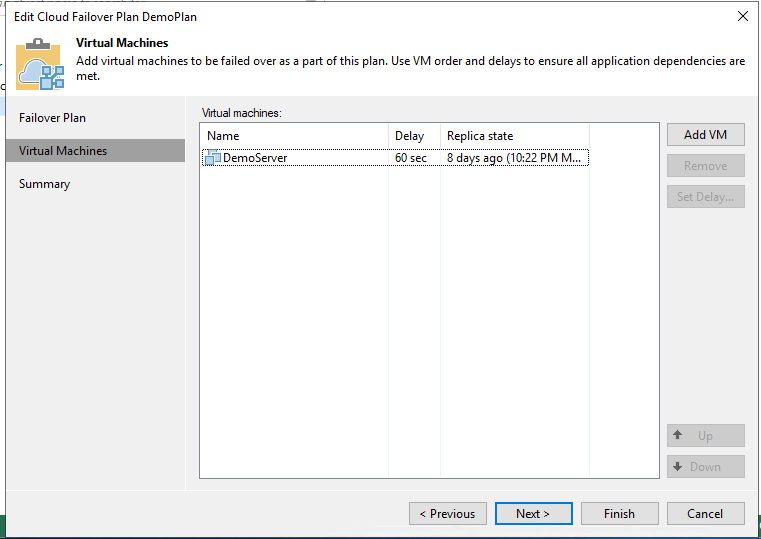To create a Failover Plan for DRaaS with Veeam, there must be at least one Replication Job that has completed successfully.
First, from the Home screen in Veeam, select Failover Plan, then “Cloud Connect (vCloud)…”.
Name the Failover plan, then select “Next”.
Select “Add VM” to select a Replica. This should correspond directly to the Replication Job as previously mentioned.
For multiple VMs, use the Up/Down buttons to set boot order. Veeam also enables the user to set a boot delay for each VM to make sure certain servers will be 100% online before others (for example, in the case of Domain Controllers). Select the proper order and delay for your environment, and select Next to proceed to the Summary screen.
Confirm that the settings shown are correct, and select “Finish” to create the Failover plan.