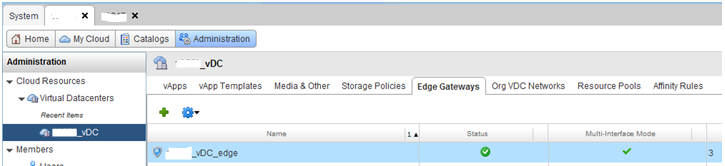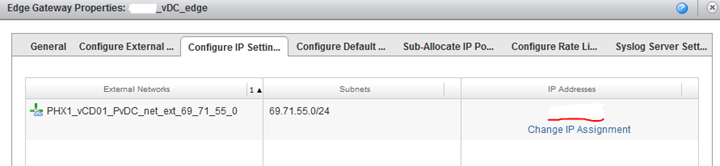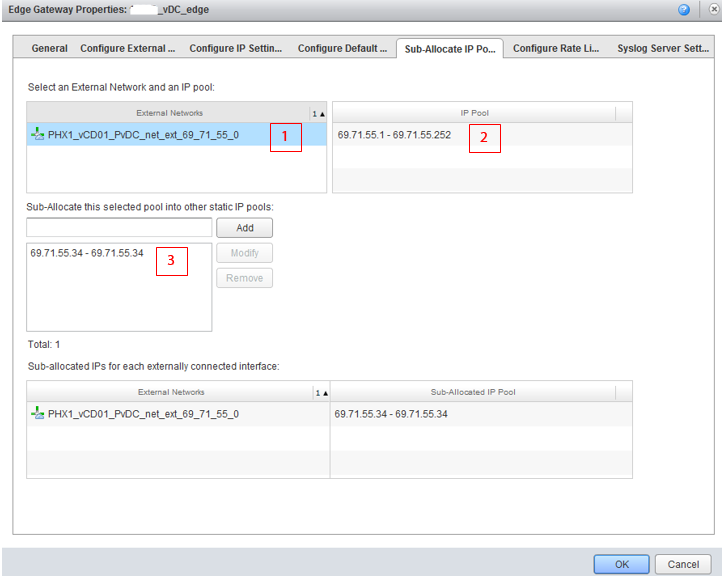1. Log In to vCloud
See the IaaS Reference Guide for more information on logging in to vCloud. The IaaS Reference Guide can be obtained by contacting GreenCloud Support.
2. Navigate to Edge Gateways
Select the Administration tab, and double-click on the relevant vDC. Then select the Edge Gateways tab.
3. Determine External IP Address of Edge Gateway
Right-click on the Edge Gateway and select “Properties”. Select the “Configure IP Settings” tab. The “IP Address” tab will list the external IP for that Edge.
4. Determine All External IP Addresses of vDC
Right-click on the Edge Gateway and select “Properties”. Select the “Sub-Allocate IP Pools” tab, then click the External Network, as well as the IP Pool which appears to the right. The box below will list all external IPs which are available for use on that Edge Gateway.
Edge Gateway IP Management
If the number of IPs on an Edge Gateway is insufficient, more can be added to a vDC by contacting GreenCloud Support. Most vDCs can support multiple servers on one external IP address by the use of NAT rules and port forwarding. See NAT Rule Management for NAT rule management on Edge Gateways.