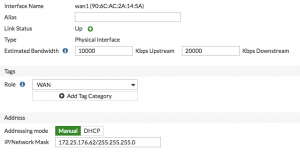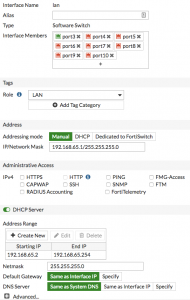When the FortiGate VM is provisioned into your Green Cloud infrastructure, the following features will have already been set up:
-
Connectivity into Green Cloud’s external network
-
Green Cloud IP assigned
-
FortiGate License installed
The next steps to setting up your FortiGate VM are to configure the interfaces for connectivity and establish a default route. From there, you can configure the NAT rules, Firewall policies, and VPNs according to your environment’s architecture.
Configuring Interfaces
-
To edit the Internet-facing interface (in the example, wan1), go to Network > Interfaces.
-
Set the Estimated Bandwidth for the interface based on your Internet connection.
-
Set Role to WAN.
-
Set Addressing mode to Manual and set the IP/Network Mask to your Green Cloud external IP address.
-
Edit the lan interface, which is called internal on some FortiGate models.
-
Set Role to LAN.
-
Set Addressing mode to Manual and set the IP/Network Mask to the private IP address that you want to use for the FortiGate.
-
If you need to assign IP addresses to devices on your internal network, enable DHCP Server.
Creating a Default Route
-
To create a new default route, go to Network > Static Routes. Typically, you have only one default route. If the static route list already contains a default route, you can edit it, or delete the route and add a new one.
-
Set Destination to Subnet and leave the destination IP address set to 0.0.0.0/0.0.0.0.
-
Set Gateway to the IP address provided by Green Cloud and Interface to the Internet-facing interface.