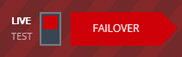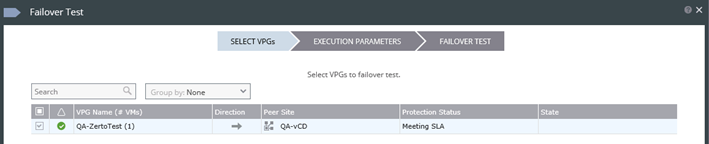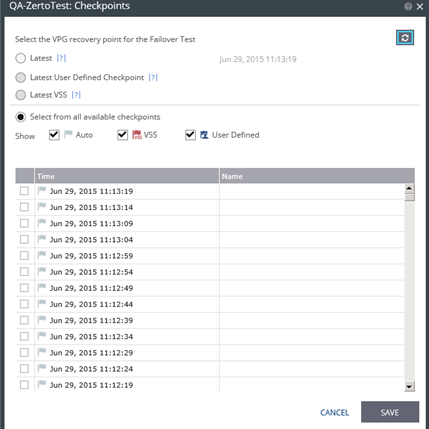What does a Live Failover do?
A Live Failover performs the following tasks automatically:
- Finalizes any remaining journal changes
- Imports a dummy replicated VM into vCloud
- Implements all journal changes on that replicated VM
- Shuts down the local VM (if still online)
- Starts the replicated VM and applies system attributes from the local VM
- Applies networking settings from the VPG
- Finalizes all specified changes to replicated VM with Guest OS Customization
Once these are complete Zerto will verify the new VM, and it will then be accessible in vCloud. It is advised to perform at least one Test Failover before the need arises to perform a Live Failover in order to verify all settings and coverage.
1. Verify “Live” Failover is Selected
Check the Failover button in the lower right-hand corner. Verify that the toggle switch indicates “Live” as shown below.
2. Configure Live Failover
Select the VPG(s) to be failed over or moved as shown below.
For Failovers, select the point in time from which to restore.
Select Reverse Protect All to enable reverse replication after the failover or move so that the VM may be switched back to the primary site when ready. Note: Reverse Protection will write all changes made on the restored VM to the source VM, including any failures. Please only enable reverse protection after careful consideration. Select a commit policy, choose a shutdown preference, and enable a Boot Order if required. Then select Failover. Once Failover is complete, the VPG status will display as “Needs Configuration” since the source VM will be offline.
3. Configure New VM
Once the failover is complete, a new VM will be in the vCloud org, and will begin the Journal Update process. Once there have been no queued tasks in Zerto for at least 2 minutes the Failover is complete. If reverse replication was configured and disk images are present, a delta synchronization will begin to the primary site. Otherwise, if reverse replication was configured, a full synchronization will begin.
At this time the fully restored VM is accessible and should be up to date. GreenCloud support is always available for assistance should something go wrong during the Failover. Please see the IaaS Reference Guide for more information on configuring the restored server in the vCloud platform.