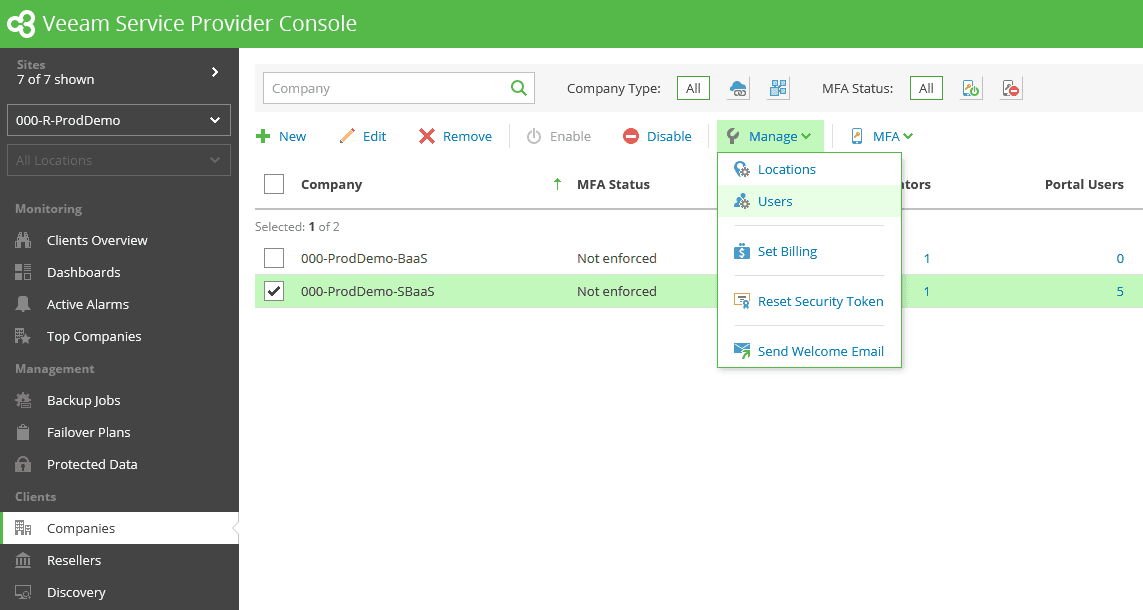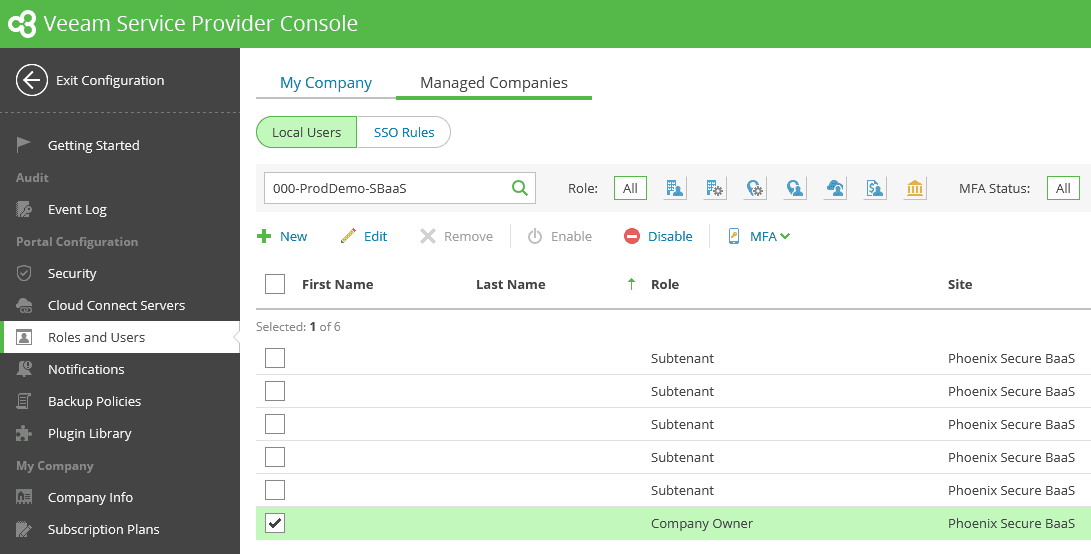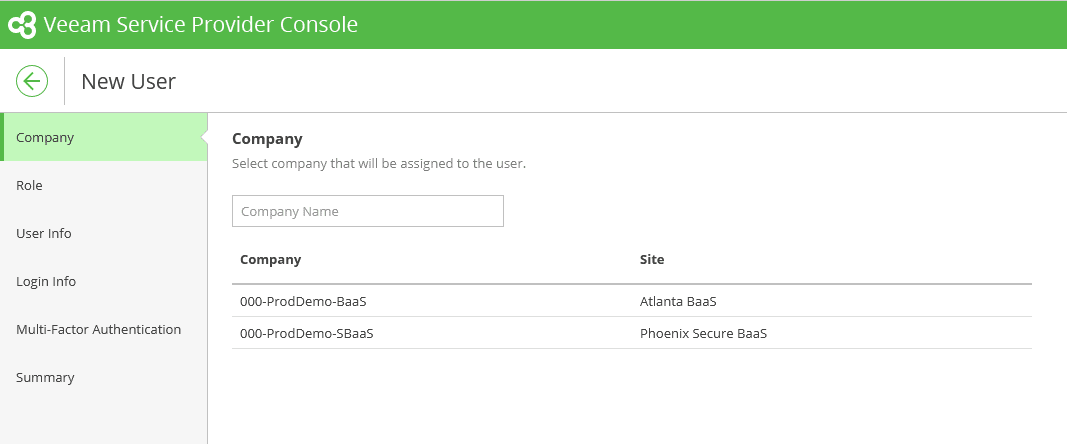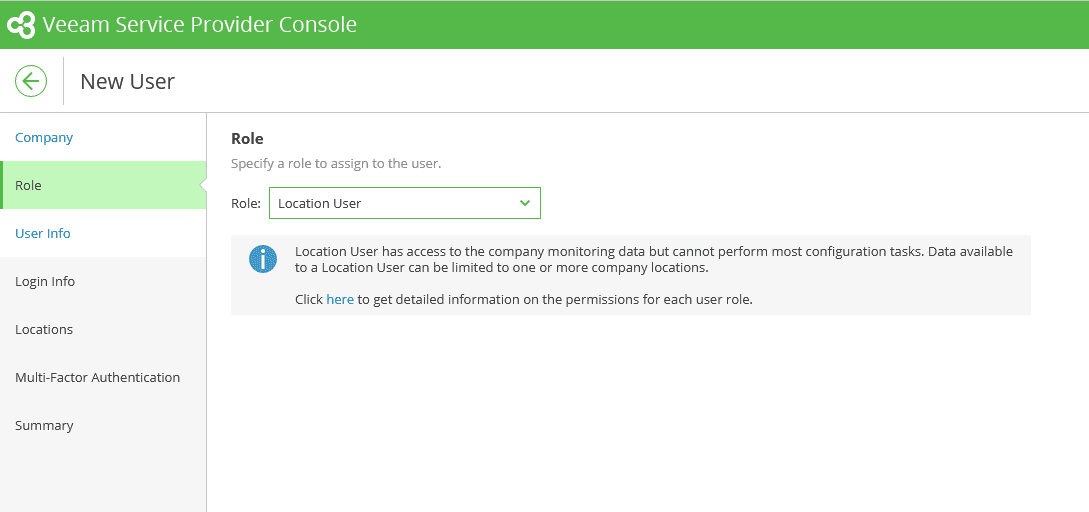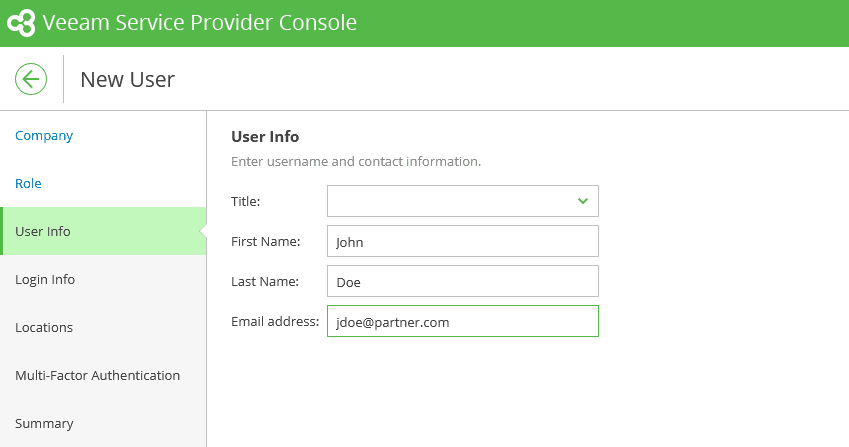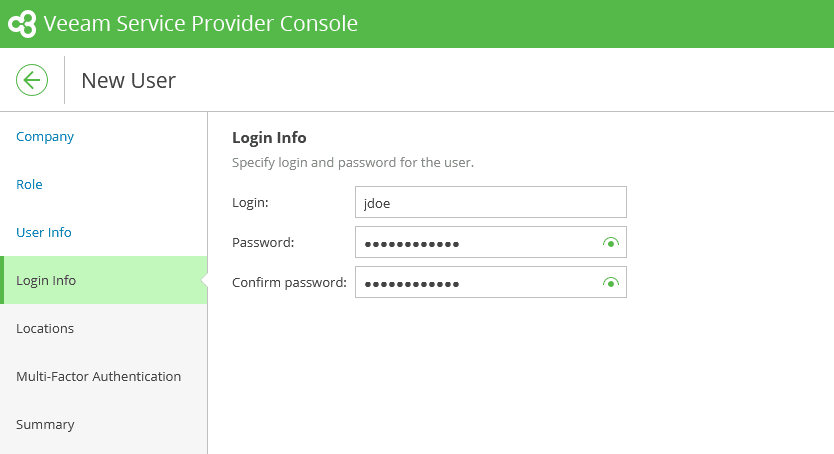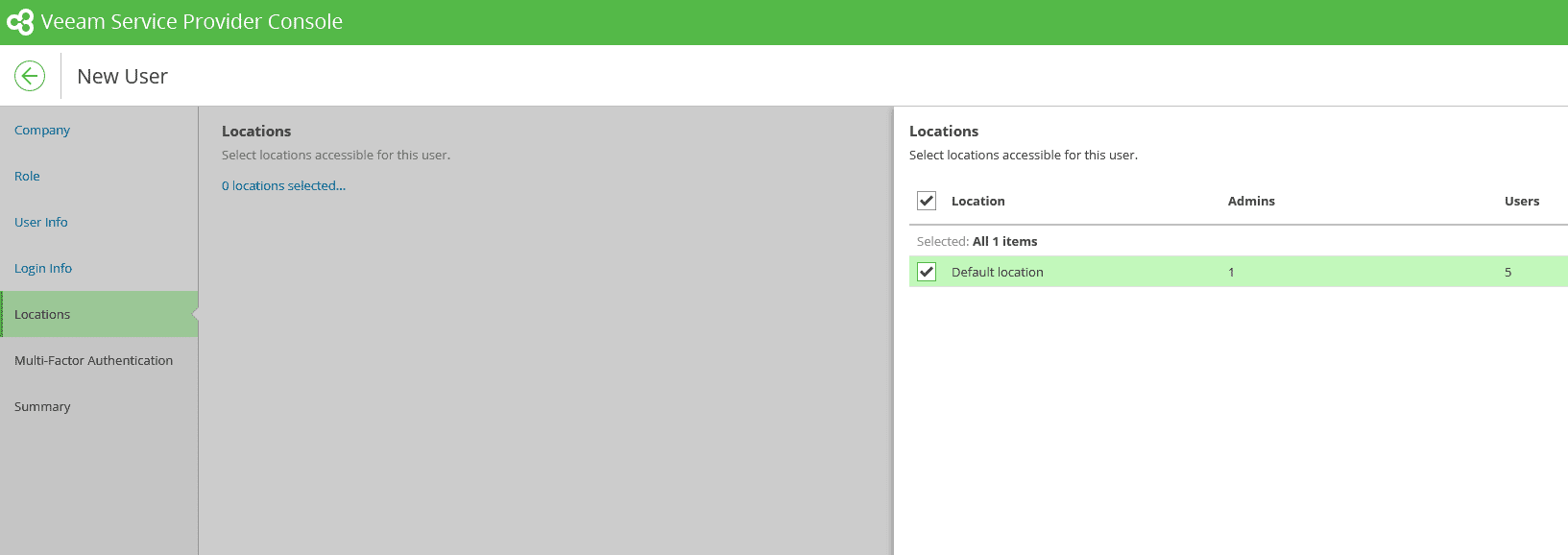Note: This page details the process to grant end users (Companies) access to VSPC. In order to grant Partner employees access, see Portal User Management.
The Company User Management screen is available by accessing the Companies section, selecting a Company with the checkbox on the left, then selecting “Manage” → “Users”.
Each Company in VSPC will contain a single “Company Owner” account. This account allows the Company Administrator to set up other Users for access to VSPC. There are also Company User Roles in VSPC that allow for access control.
The top of the Manage Company Users screen contains a Search Bar and a set of filters for the existing user Roles: Company Owner, Location Administrator, Location User, Subtenant, and Invoice Auditor. You can select users by checking the box in their account’s row. Selected Users can be Enabled/Disabled, which controls their VAC Access.
Company User Roles
- Company Owner: Super user at the company level. In the Client Portal, the Company Owner has access to all monitoring and billing data for all company locations, and can perform all types of available configuration and management operations.
- Location Administrator: Has a similar set of privileges as the Company Owner, but without billing information, and can be limited to one or more company locations.
- Location User: Has access to company monitoring data, but cannot perform most configuration and management tasks.
- Subtenant: Can store and manage backups created with Veeam backup agent, using own credentials.
- Company Invoice Auditor: Has access to billing details pertaining to a company. This user can view invoices and receive billing notifications.
Company User Management
To create a new user, select “New” at the top of the screen. This process also applies to Editing existing users. Enter the User Info (Name and email):
Set the user’s Role. See above for a summary of the different user Role
Enter the user’s personal information (first/last name).
Then, enter their Login information (username/password).
At the next screen, select the Locations this user should be able to access.
Then verify all information on the next screen and select “Finish”. The user can now log in and view information in VSPC.