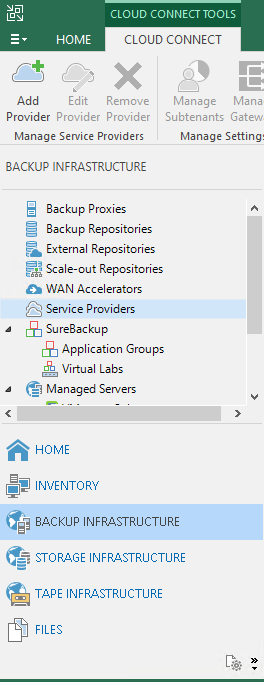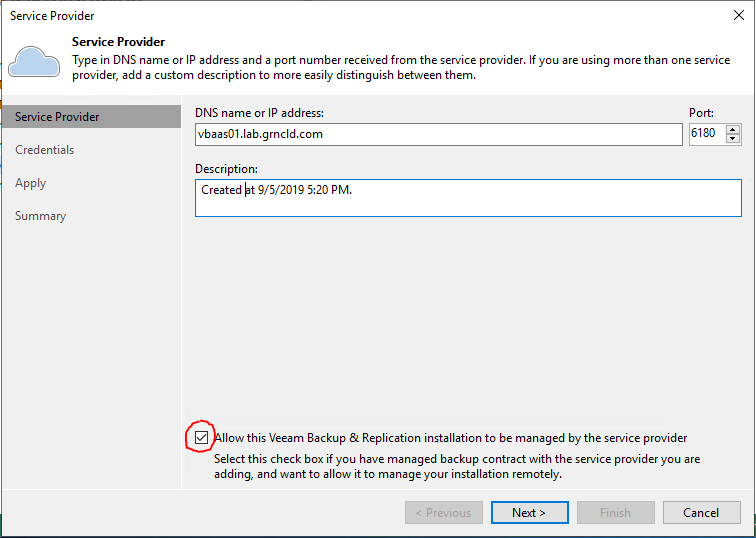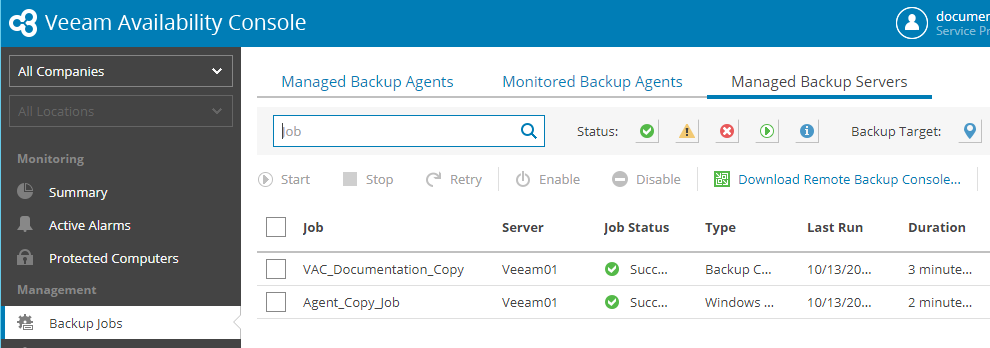Managing Veeam B&R and Veeam Agent installations with VSPC unlocks a core feature: single-pane-of-glass management of all of your Veeam instances through Green Cloud’s interface. To manage a Veeam B&R installation you must allow VSPC management through a Service Provider connection, then verify that VSPC has found that installation.
Configure Service Provider
Connect to Veeam Backup and Replication, then select “Backup Infrastructure”, then “Service Providers”.
If you have not already connected to Green Cloud, create a new Service Provider with “Add Provider”. Otherwise, right-click and edit the existing Service Provider instance. On the first screen, check the box that reads “Allow this Veeam Backup & Replication installation to be managed by the service provider.
If you are creating a new Service Provider, continue through the steps as listed in the Veeam Cloud Connect Setup article. Otherwise, ensure that the settings in this screen and the following screens match the information in your Green Cloud provisioning email, and select “Finish” to save these changes.
Verify in VSPC
After completing the step above, log in to VSPC using the credentials in your Green Cloud provisioning email. See “VSPC – Logging In” for more information. Note that it may take several minutes to an hour for VSPC to discover and collect information on your managed servers. Select “Backup Jobs” under Management, then “Managed Backup Servers”. Once jobs from your Veeam B&R server (noted under the “Server” column) appear in this list, VSPC has access to discover all backup jobs and protected computers on that server.
From this point, you can configure VSPC to monitor the backups that are running, stop and start backup jobs, perform failovers, and remotely manage Veeam on that server.