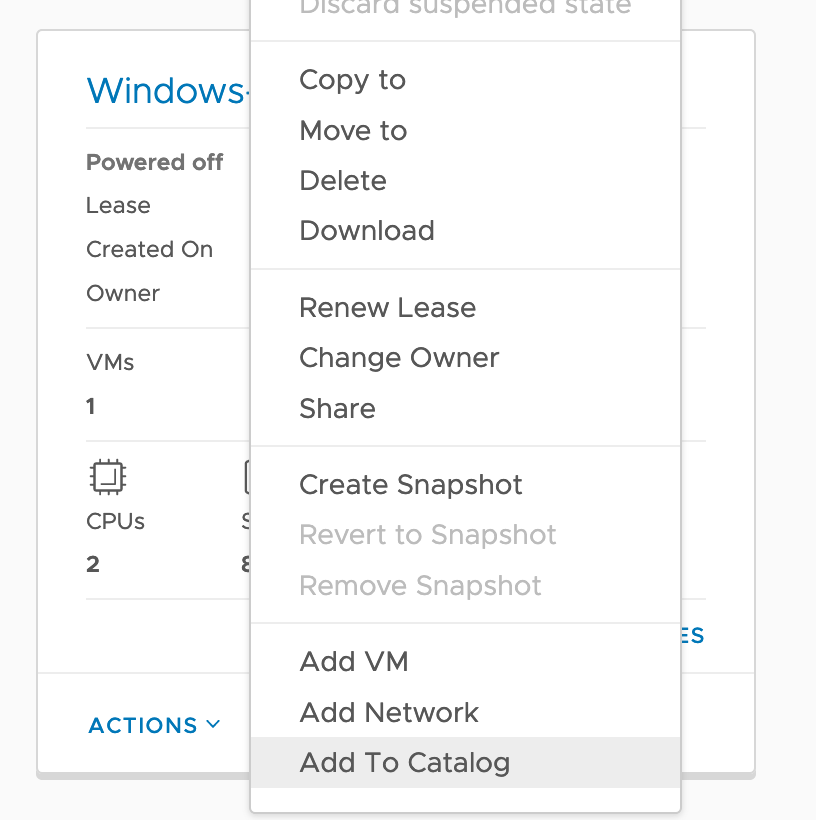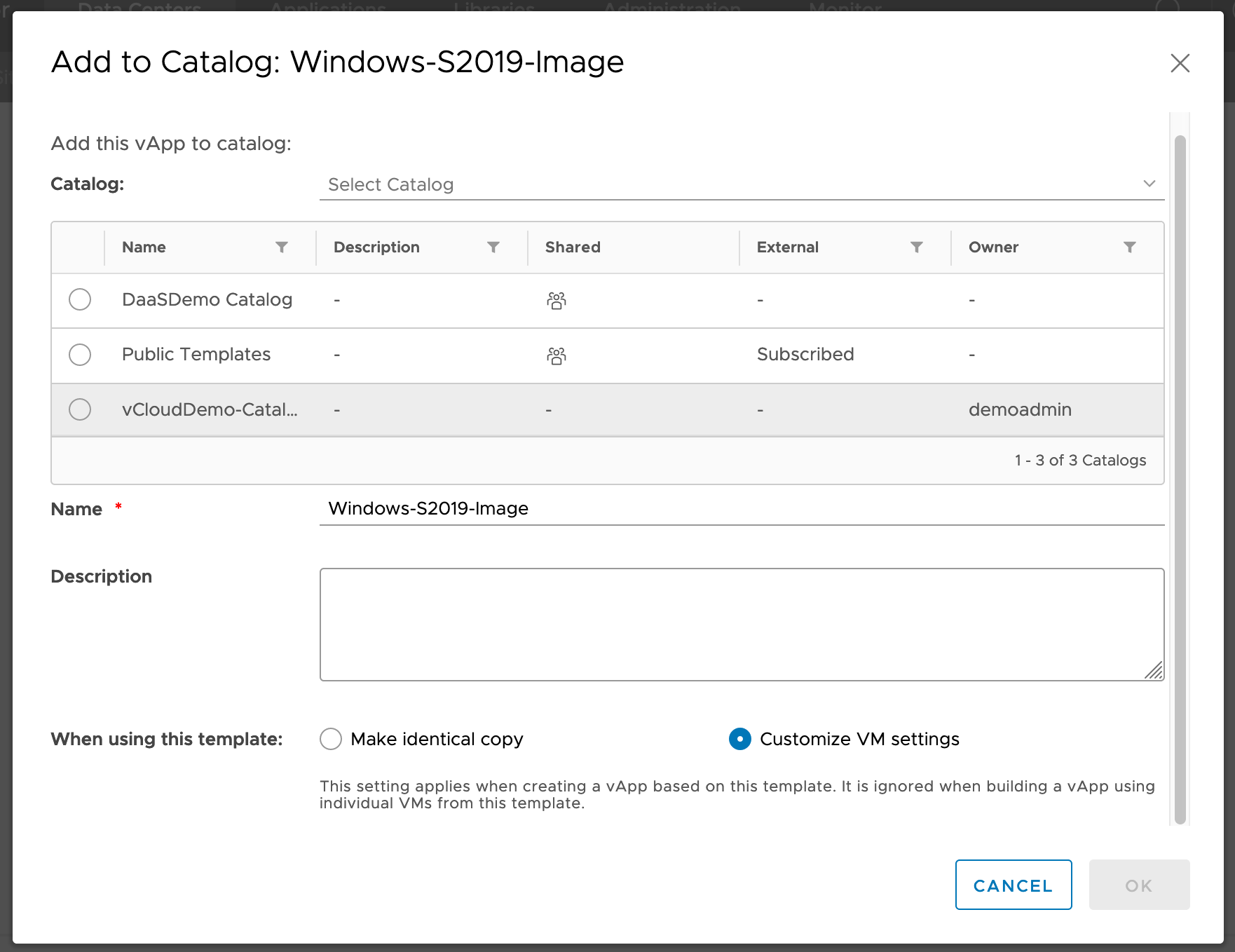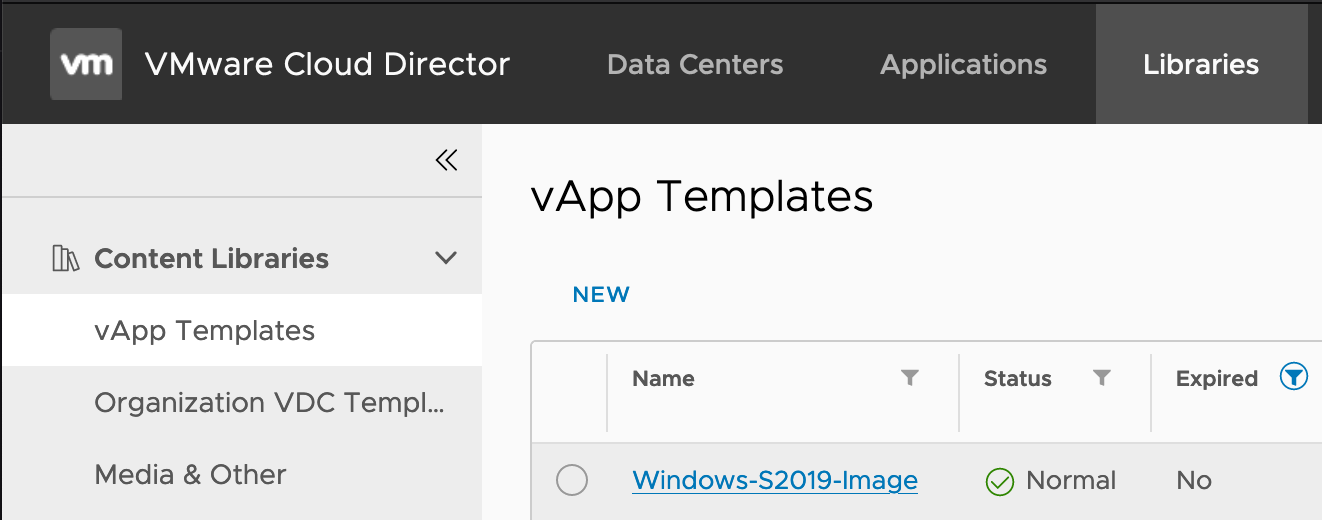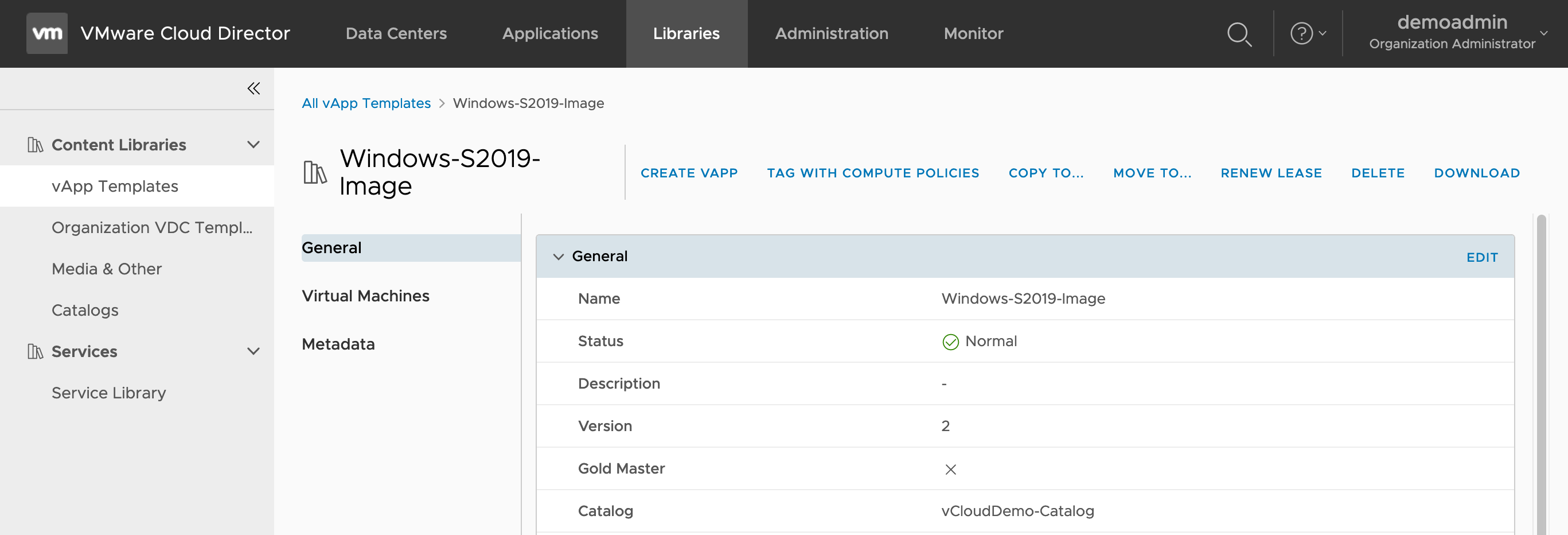Importing VMs from Images (OVA, OVF)
VMs can be uploaded to vCloud through VMware’s OVFTool. See Uploading and Downloading with OVFTool for more information.
Exporting VM Images
In order to create a VM image, navigate to the My Cloud tab and select a vApp. Right-click and select “Add to Catalog…” as shown:
Add the vApp to a catalog local to the organization. Generally, selecting “Customize VM Settings” is the preferred option. See below for an example:
After the Catalog addition is complete, navigate to the Libraries tab to view the image.
Click the image name to view details. At this point the media in the catalog can be downloaded, added to “My Cloud” as a new vApp, or removed. See below for an example.
See Catalog Management for more information on media management within the Org Catalog.