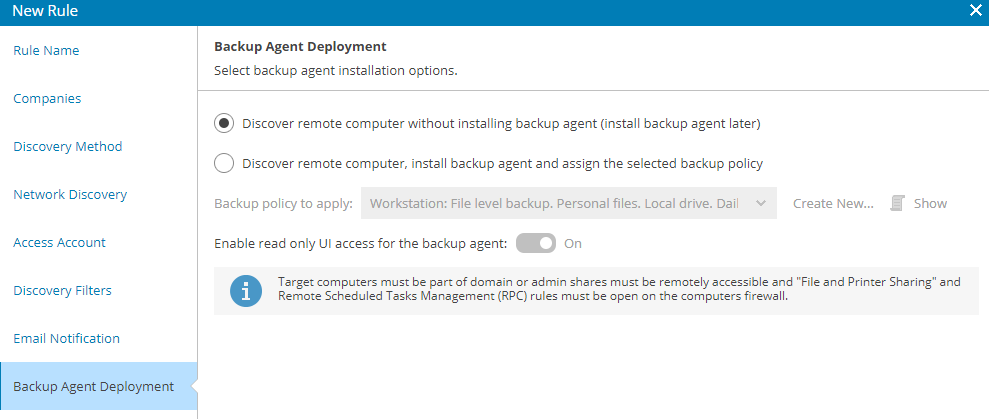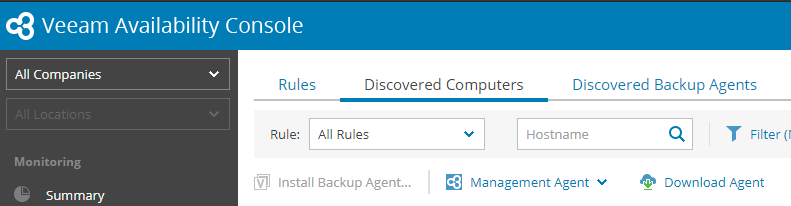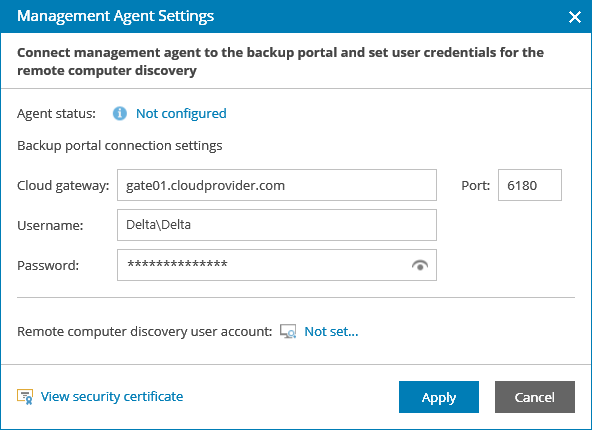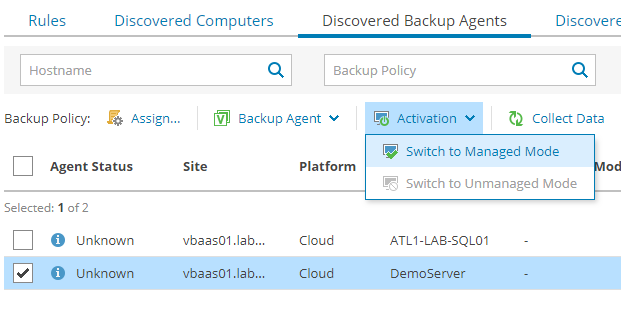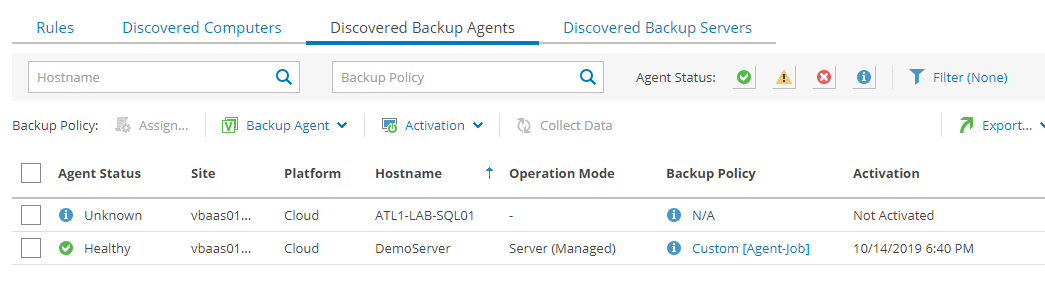Veeam Backup Agent is a backup solution from Veeam. Its primary use case is for backing up physical servers, physical workstations, or servers that are not accessible from a hypervisor level. The preferred method for establishing backups for such a machine is to perform a Discovery job, then deploy a Veeam Agent to each discovered server. However, in the case of Veeam Agents that are already deployed, VSPC’s Discovery functionality can also detect Backup Agents that are network-accessible from a managed Veeam Backup Server, and enable management from the VSPC interface.
Create Discovery Rule
First, create a new Discovery Rule that enables VSPC to discover computers at the relevant client location.
Use a rule that is appropriate for the client infrastructure (AD, Network-Based, or CSV Import). Note that if the Veeam Agent is already deployed, you can select the option to only discover the machine.
Once the rule is configured, allow it to run or run it manually.
(Optional) Install Management Agent
Veeam utilizes two different Agent utilities to communicate with remote machines: the Backup Agent, and the Management Agent. If VSPC is unable to communicate with the discovered machine, it may be necessary to manually install the Management Agent. To do so, log in to the remote machine with Administrator credentials, and navigate to VSPC in a web browser, and log in as at least a Site Administrator.
In the Discovery section, select the Discovered Computers tab and click “Download Agent” as shown above. Install the Management Agent and connect to the Veeam Cloud Connect server using the credentials from your Green Cloud provisioning email:
The Management Agent will then allow VSPC to manage that machine.
(Optional) Remove Backup Agent from Veeam Console
If the Backup Agent has been managed in the Veeam Console, it must be removed before managing the Agent in VSPC. Delete the Backup Job stored on the B&R Server, and remove the Agent from any Protection Groups of which it is a member.
Activate Backup Agent
If VSPC can communicate with and manage the Backup Agent, it will appear in the Discovered Agents tab after the Discovery job is complete.
Select the relevant Agent with the checkbox on the left, then select the Activation button above to Switched to Managed Mode. The “License” field will read “Installing License file…” until the Agent is successfully activated.
The Managed Agent will show a Status, Operation Mode, and Backup Policy.