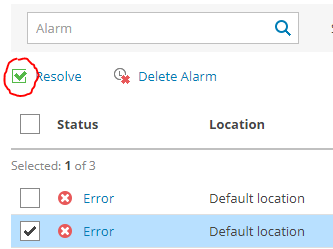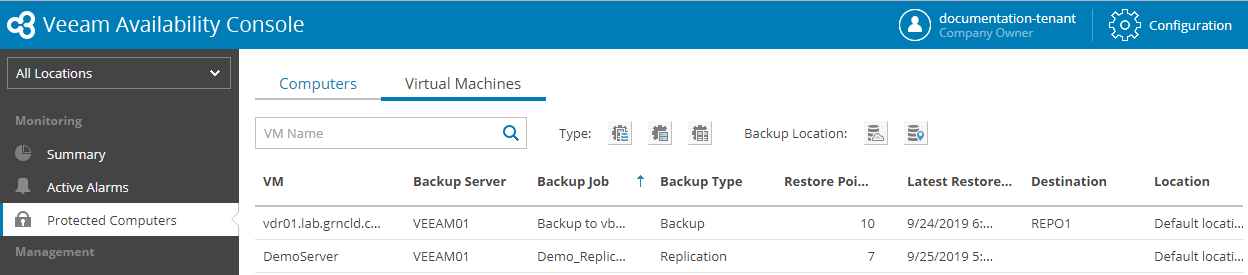There are 3 categories within Monitoring in VSPC: a Monitoring Summary, Active Alarms, and Protected Computers.
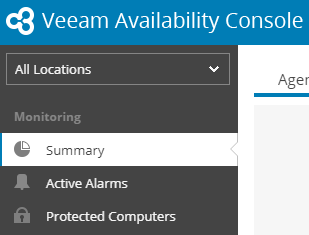
Monitoring Summary
The Monitoring Summary contains an Overview of Veeam installations for all Companies and Locations in VSPC. The Summary section also shows metrics for the Agent Backups, VM Backups, Cloud Backups, and Cloud Replication jobs that are managed by the VSPC instance.

The Overview tab is useful for a quick look at the total number of Alarms, VMs, and Replicas/Backups in Veeam.
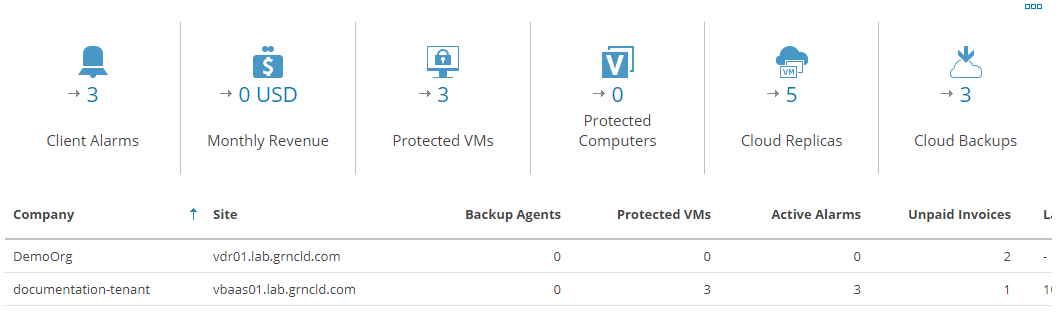
Each tab after the Overview shows metrics for the jobs that are visible to VSPC:
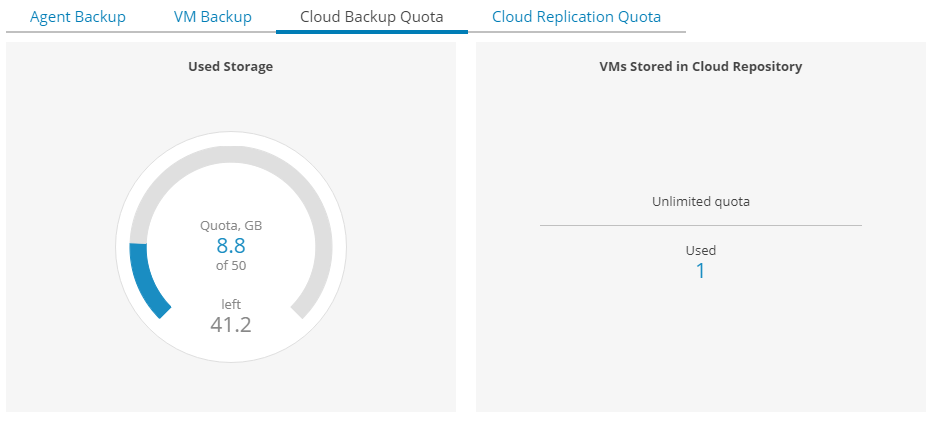
To add backup jobs to VSPC, the Veeam Backup & Replication server that manages them must itself be managed by VSPC. See “Managing Veeam B&R with VSPC” for more information.
Active Alarms
The Active Alarms section shows all alarms that have not been Resolved by the administrator.

These alarms are fully configurable through the Configuration section. To resolve an alarm, select the checkbox for the relevant errors or warnings and select “Resolve”.
Alternately, alarms can be deleted from the list without marking them as Resolved. This will prevent that alarm from appearing on the list in the future.
Alarm Filters
To view past or resolved alarms, use the filter buttons at the top of the screen:
- The “Resolve” filter is off by default. Click on it to add Resolved alerts to the list.
- The date range is set to “All Time” by default. Click the calendar to view only alerts from a specific date range.
Protected Computers
The Protected Computers section shows information on either Physical Computers or Virtual Machines (VMs) that are being actively protected by backup jobs. Select the relevant tab to view Protected Computers of that type.
(Physical) Computers Tab
Physical machines that are backed up by Veeam Agent for Windows appear under “Computers”. The Computers tab can be filtered by Operation Mode, Cloud Copy, or Backup Type.
- Operation Mode is set within the Agent, and can be Server or Desktop
- Machines with or without a Cloud Copy can be filtered from the list
- Backup Type is set within the Agent, and can be Whole OS, Volume-Level, or File level
Virtual Machines Tab
VMs that are backed up directly by Veeam B&R appear under “Virtual Machines”. The Virtual Machines tab can be filtered by Type or Backup Location.

- Type can be any of the Veeam Jobs: Backup, Backup Copy, or Replication
- Backup Location can be Cloud Repository or Local Repository