Due to a recent update, the permissions required to perform Windows SQL backups through Veeam have changed. Specifically, the user through which Veeam runs the application-aware backup now must be a member of the local Backup Operators group. This article will detail how to add the account to this group.
Identify Veeam backup account
Ensure that you know which account is being used to grant Veeam access to the SQL database. This will have been the account used to set up application-aware backups. If you have not previously set up application-aware backups with Green Cloud, you should remain unaffected by this issue. If you do not remember which account was used to set up these backups, please contact support@gogreencloud.com to verify.
Open Computer Management
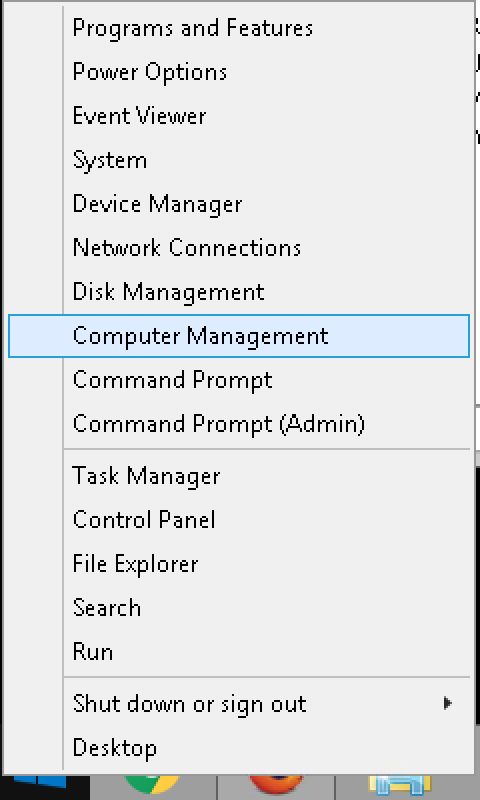
Open Computer Management on the server that hosts the SQL database. You can right-click on the Start button and select Computer Management on most versions of Windows. as shown on the left.
Open Local Users and Groups
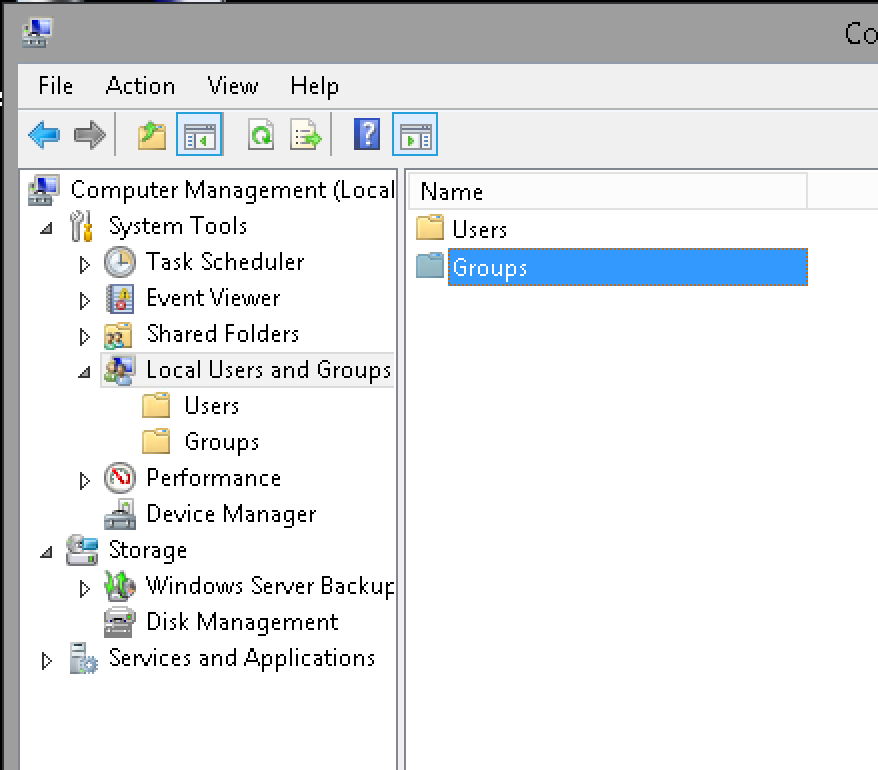
In Computer Management, open the Local Users and Groups section under the System Tools folder. Then, open the Groups folder.
Add Account to Backup Operators group
In the Groups folder, locate the Backup Operators group. Right click on that group and select “Add to Group…” as shown below.
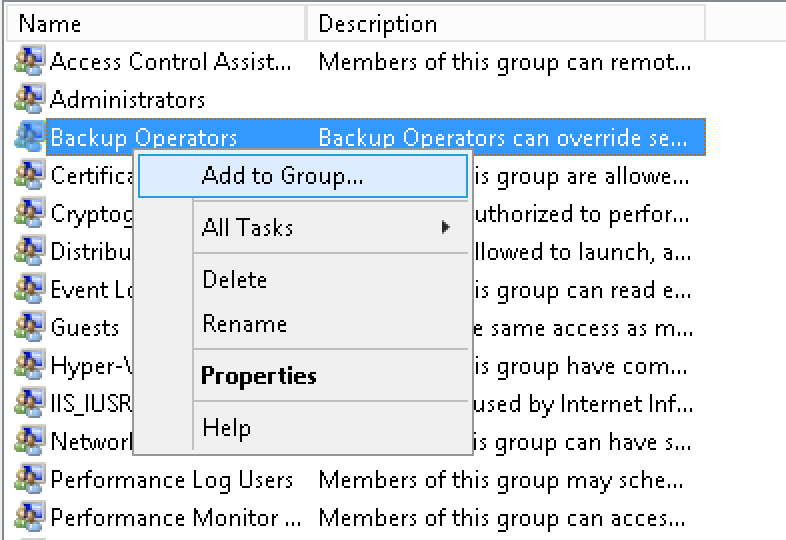
In the resulting dialog box, enter the user account that was identified as being the application-aware backups account at the beginning of this process. This could be a domain administrator, so please double-check the domain and user name used here to make sure it matches.
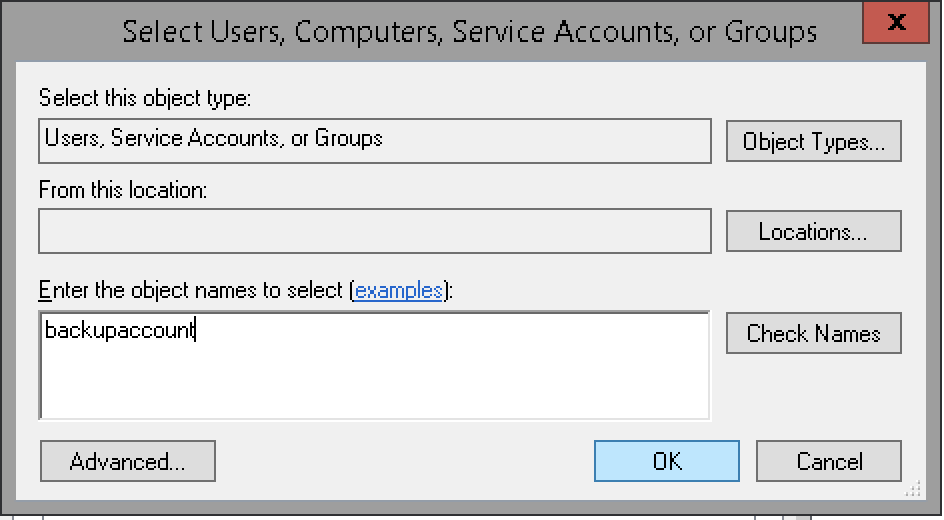
Select “OK” and “Save” in each relevant dialog box, then close Computer Management. Your account should now have the required permissions to run SQL-aware backups with Veeam.
